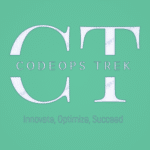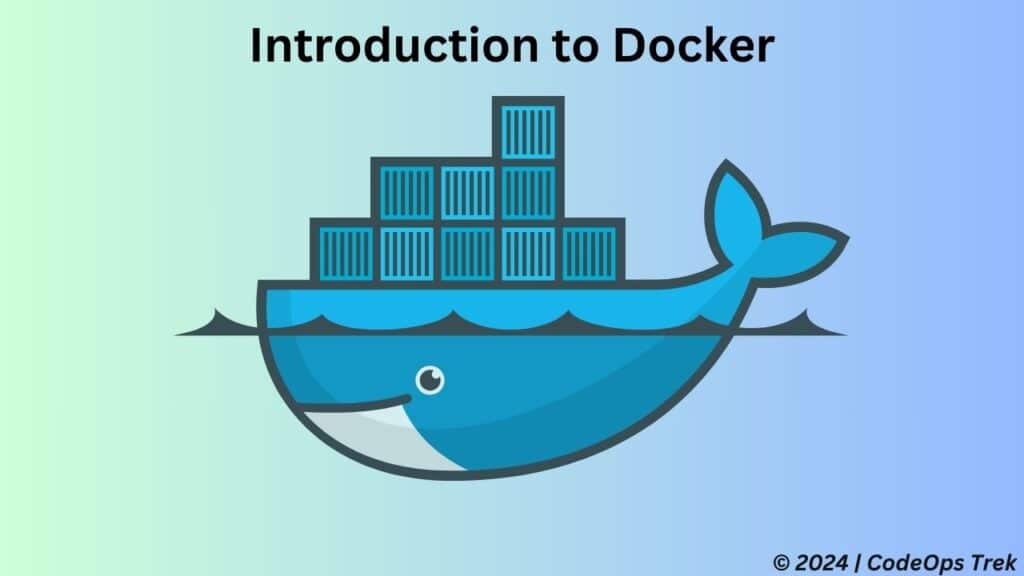
Docker has fundamentally transformed how we approach software deployment and management. As we continue to evolve in the world of technology, Docker stands out as a game-changer, streamlining the development process and enhancing operational efficiency. In this comprehensive guide, we’ll explore Docker’s core features, its benefits, and best practices to leverage its full potential. By the end, you’ll have a solid understanding of how Docker can revolutionize your software deployment strategy.
What is Docker?
Docker is an open-source platform that simplifies the process of building, running, and managing applications within containers. Containers are lightweight, standalone, and executable packages that include everything needed to run a piece of software—code, runtime, system tools, libraries, and settings. Docker enables developers to package applications and dependencies into a container that can be consistently executed across various computing environments.
How Docker Works
Docker leverages containerization technology to encapsulate applications and their dependencies. Unlike traditional virtual machines that run entire operating systems, Docker containers share the host system’s OS kernel and isolate the application processes. This approach reduces overhead and makes containers faster and more efficient.
Here’s a high-level overview of Docker’s components:
- Docker Engine: The core component that runs and manages containers. It consists of a server, REST API, and a command-line interface (CLI).
- Docker Images: Read-only templates used to create containers. They include the application code, runtime, libraries, and other dependencies.
- Docker Containers: Instances of Docker images that run the application in a self-contained environment.
- Docker Hub: A cloud-based repository where Docker images are stored and shared.
Why Use Docker?
Docker provides several key benefits that make it an invaluable tool for developers and operations teams alike:
- Portability: Docker containers can run on any system that supports Docker, ensuring consistent behavior across different environments.
- Scalability: Containers can be easily scaled up or down, allowing applications to handle varying loads efficiently.
- Isolation: Each container operates independently, reducing conflicts between applications and dependencies.
- Efficiency: Containers are lightweight and use fewer resources compared to traditional virtual machines.
- Rapid Deployment: Docker’s streamlined process allows for faster deployment and updates.
Docker vs. Virtual Machines
While Docker and virtual machines (VMs) both provide ways to isolate applications, they differ in key ways:
- Resource Utilization: Containers share the host OS kernel, leading to better resource utilization and faster startup times compared to VMs, which run full operating systems.
- Overhead: Containers have lower overhead since they do not require a full OS for each instance. This results in less disk space and memory usage.
- Portability: Docker containers can easily move between environments, while VMs are tied to the specific virtualization platform they were created on.
Getting Started with Docker
1. Install Docker: Download and install Docker Desktop for Windows or macOS, or Docker Engine for Linux distributions from the official Docker website.
2. Create a Dockerfile: Define your application’s environment and dependencies in a Dockerfile. This file contains instructions for building a Docker image.
Sample Dokcerfile for Node Application
# Use the official Node.js image from the Docker Hub
FROM node:14
# Set the working directory inside the container
WORKDIR /app
# Copy package.json and package-lock.json to the working directory
COPY package*.json ./
# Install application dependencies
RUN npm install
# Copy the rest of the application code to the working directory
COPY . .
# Expose the port the application runs on
EXPOSE 3000
# Define the command to run the application
CMD ["npm", "start"]3. Build an Image: Use the docker build command to create an image from your Dockerfile.
4. Run a Container: Use the docker run command to start a container from your image.
5. Manage Containers: Use commands like docker ps, docker stop, and docker rm to manage running and stopped containers.
Best Practices for Docker
To make the most of Docker, consider these best practices:
- Use Minimal Base Images: Start with a small base image to reduce the size of your Docker images and minimize security vulnerabilities.
- Optimize Dockerfiles: Combine commands and leverage caching to speed up the build process and reduce image size.
- Secure Containers: Implement security measures such as scanning images for vulnerabilities and using non-root users within containers.
- Monitor and Log: Use Docker’s logging and monitoring capabilities to keep track of container performance and troubleshoot issues.
Common Docker Commands
Here are some essential Docker commands to get you started:
docker run: Run a container from an image.docker ps: List running containers.docker stop: Stop a running container.docker rm: Remove a stopped container.docker build: Build a Docker image from a Dockerfile.docker pull: Download an image from Docker Hub.
Docker in Practice: CI/CD, Orchestration, and Real-World Applications
Docker’s impact on modern software development is profound, influencing various aspects from automated pipelines to large-scale orchestration and practical implementations. Here’s a look at how Docker is effectively utilized across different areas:
Docker in CI/CD Pipelines
Docker plays a crucial role in Continuous Integration and Continuous Deployment (CI/CD) by providing a consistent environment for building, testing, and deploying software. Key benefits include:
- Consistency: Ensures that applications run the same way from development through to production.
- Automation: Streamlines the build, test, and deployment processes using popular CI/CD tools such as Jenkins, GitLab CI, and CircleCI.
Docker and Orchestration
While Docker handles containerization, orchestration tools like Kubernetes manage containers across multiple environments. Kubernetes automates tasks such as:
- Deployment: Facilitates the rollout of new applications and updates.
- Scaling: Adjusts resources based on demand to ensure optimal performance.
- Management: Oversees container health and recovery, maintaining system stability.
Real-World Applications
Docker’s flexibility extends to numerous real-world use cases, including:
- Development: Creates consistent development environments that resolve compatibility issues.
- Testing: Provides isolated environments for reliable and reproducible testing.
- Production: Enables scalable and efficient deployment of applications in production environments.
These applications demonstrate Docker’s versatility and effectiveness in various stages of the software lifecycle, from development to deployment.
For those interested in improving their web server configurations alongside Docker, consider exploring our detailed guide on how to configure Nginx for load balancing, reverse proxy, and SSL. This resource covers creating custom Nginx setups that can complement Docker deployments and enhance your overall infrastructure.
Conclusion
Docker has revolutionized software deployment by providing a powerful platform for containerization. Its benefits, including portability, scalability, and efficiency, make it an essential tool for modern software development. By following best practices and leveraging Docker’s capabilities, you can enhance your development workflows and achieve faster, more reliable deployments.
For further reading and resources on Docker, you might find these external links helpful:
Embrace Docker and unlock the full potential of containerization in your software projects today!
FAQ
Docker lets you build, test, and deploy applications quickly
Docker images can support multiple platforms, which means that a single image may contain variants for different architectures, and sometimes for different operating systems, such as Windows